Showcase
How to Create an Interactable in UIS
✅ Step 1: Add AC_InteractTarget to Your Actor
-
Create or open any actor you want to make interactable.
-
Add the AC_InteractTarget component.
-
In the Details panel for this component, configure:
-
bCanInteract: Enable or disable interaction.
-
InteractionText: What appears in the prompt (e.g., “Open Door”).
-
InteractionType: Set to Tap or Hold.
-
HoldDuration: Time required for hold interactions.
-
Fonts & Colors: Optional customization for the prompt.
-
bUseOutliner: Enable to activate the visual outline.
-
Outliner: Assign a material instance for the outline color.
-


Lamp Example

How to add Interaction Manager
✅ Step 2: Ensure AC_InteractionManager_PC Is On the Player Controller
-
Open your Player Controller Blueprint.
-
Add the AC_InteractionManager_PC component if it's not already there.
-
Configure the following exposed variables:
-
Debug: Toggle to show trace visualization and debug data.
-
Interaction Tick: How often to perform trace checks (lower = more responsive).
-
Interaction Range: Distance to detect interactables.
-
Crosshair Size: Adjust HUD crosshair visuals (if used).
-

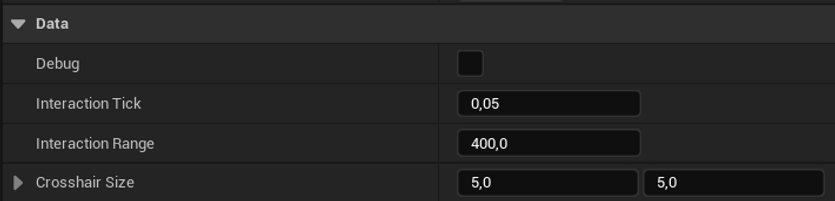
Add Functionality to the Actor
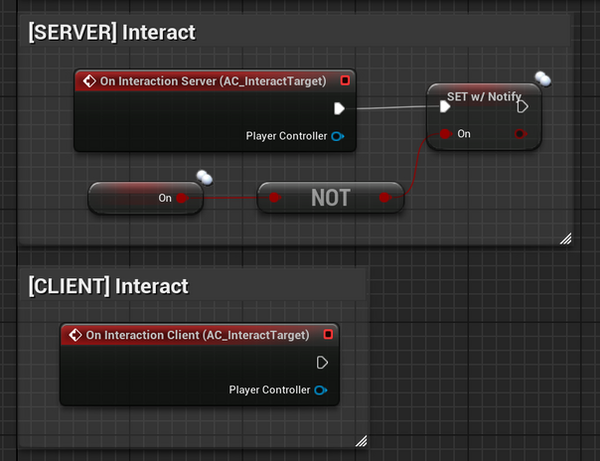
🔄 Client vs Server Events in UIS
The Universal Interaction System uses two dedicated Event Dispatchers to give developers full control over where their interaction logic runs:
-
On Interaction Client (AC_InteractTarget)
Runs only on the local client.
Perfect for opening UIs, triggering sound effects, camera shake, or local visual feedback. -
On Interaction Server (AC_InteractTarget)
Runs only on the server.
Use this for critical game logic like toggling lights, activating generators, opening doors, or syncing world state across players.
This setup ensures clean separation of responsibilities while making multiplayer-friendly development easy and intuitive.
Visuals
UIS comes with fully working examples designed to be both functional and visually clear. Interactable objects show prompts, outlines, and hold progress in real time making it easy to see how the system works at a glance.
Customize fonts, colors, and outline styles to match your game’s look instantly or dynamically.




